Introduction
This document contains the Configuration steps which are to be performed after installing SAP BW system.
Step 1: Maintain the logical Systems
After installation, login to the 000 client and add the logical system entry.
Transaction BD54: Add all Logical systems which are in use
Step 2: Defining Client in transaction code SCC4 or use below path to configure client
It will take you to below screen
Create new entries
◉ Enter client number, name, logical system name, std currency, client role.
For development system selects customizing
Changes and transports for client-specific objects
For development system: “select Automatic recording of changes”
For Quality/Production system: “No changes allowed”
Cross-client Object changes
For development system: Changes to repository and cross-client Customizing allowed.
After creating the standard client, add the parameter login/no_automatic_user_sapstar in the instance profile and restart the system for the parameter to take effect. After the restart, you will be able to login to the standard client using the sap* user id with the standard password.
Perform a client copy from 000 client to the standard client which you have created
T-code SCCL.
Schedule a background job to by giving the above input values.
Once the client copy is completed, perform a kernel upgrade to the latest level and then support pack upgrade.
Step 3: RSADMINC (Customizing Table General BW) table configuration
Update the Table with below values:
INFOIDOCFRQ update with the value 10
IDOCPACKSIZE update with the value 30000
PSAPARTSIZE update with the value 1000000
File name: BW_OLAP_CACHE
File name span: BW_OLAP_CACHE_SPAN
UOM_BUFF_SIZE: 500
SPLT_QRY_TAB_THR: 50
SPLT_DM_TAB_THR: 20
ORA_PARALLEL_DEG: 4
TMPLID_ANALYZER: ANALYSIS_PATTERN_SPECIAL
RSER_TMPL_ID: 0REPORT_DEFAULT_SPECIAL
This table should have updated with User in source system for ALE communication – ALEREMOTE
Step 4: ALEREMOTE settings for Background users
Set ALEREMOTE as the default setting for background users (table entry RSADMINA)
Step 5: Activating the Software Component SAP_BW in the CVERS_ACT Table
You can use Function module “RS_SET_ACTIVE_COMPONENT_FLAG” in SE37 to set flag I_ACTIVE_FLAG = ‘X’
Step 6: Preparing the BW System
Go to transaction code RSA1:
Start the Data Warehousing Workbench (transaction RSA1). When starting for the first time, the ‘myself source system’ is created automatically and table RSLOGSYSDEST is modified.
Step 7: Activate Technical Content
When starting the Data Warehousing Workbench (transaction RSA1) for the first time, the content is activated automatically.
Step 8: Set the BW Transport System as Default
Field TADIRPOPUP in table RSADMINS (System Settings) is set to “x”. With this entry, you define that the BW transport system is activated in the default system
In case of blank value the dialog prompting the user to enter a transport request does not appear when editing the objects.
Development system: As we need to record changes and collect into transport request, Field TADIRPOPUP in table RSADMINS should not
be blank.
This setting will work on top of SCC4 transport settings.
Step 9: Defining the Recording Time for Transports
Go to->transaction code RSA1, click on transport connection.
Then Edit -> Transport -> Switch-on Standard.
Step 10: Create job and schedules weekly once
Job name: ZBW_OLAP_CACHE_CLEAR
Program name: RSR_CACHE_RSRV_CHECK
Step 11: Schedule report to clear the DTP buffer
Job: ZBW_DTP_CACHE_CLEAR
Program: RSBKCHECKBUFFER
Step 12: Deleting Messages and Parameters of the BW Background
Job: BI_DELETE_OLD_MSG_PARM_DTPTEMP on daily basis
Program: RSBATCH_DEL_MSG_PARM_DTPTEMP.
Step 13: Metadata repository configuration
Prerequisite: The HTTP or HTTP(s) port needs to be open based on the usage. By default, metadata repository will open using HTTP protocol. In case if you want to launch metadata repository using HTTPS protocol, you can add the below ICM parameter in the instance profile using RZ10 T-code and restart the ICM in SMICM transaction.
Icm/HTTP/redirect_0 = PREFIX=/, FROM=*, FROMPROT=http,
PROT=https, HOST=logicalsystem.FQDN, PORT=XXXX (HTTPS PORT NO)
Transaction code: STRUST
Activate SSL server Standard
SPRO -> Maintain web protocol HTTP/HTTPS.
Transaction code SICF: Activate service “rso_metadata_repository”
Metadata repository then launches fine in RSA1transaction.
Step 14: Activate personalization content:
Create Development package with project specific naming convention using T-code SE21 or SE80.
Then activate the personalization content using SPRO transaction







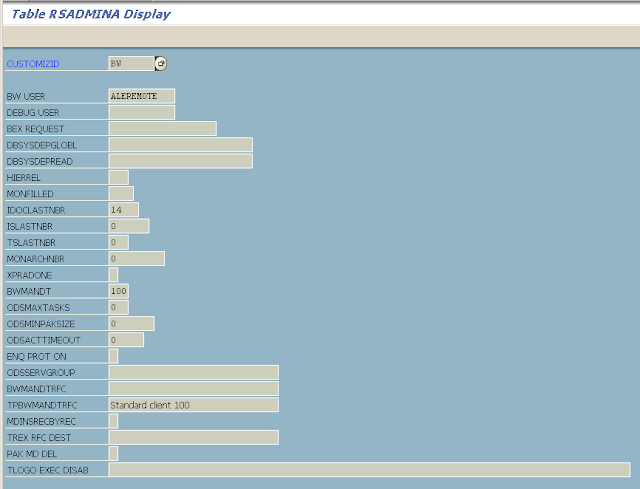
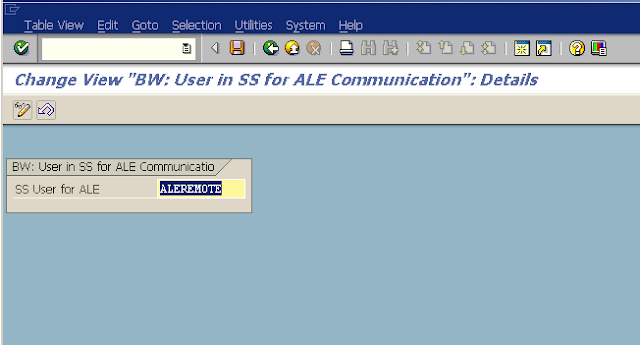

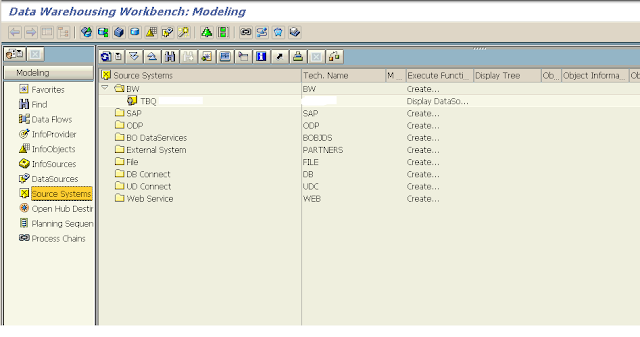

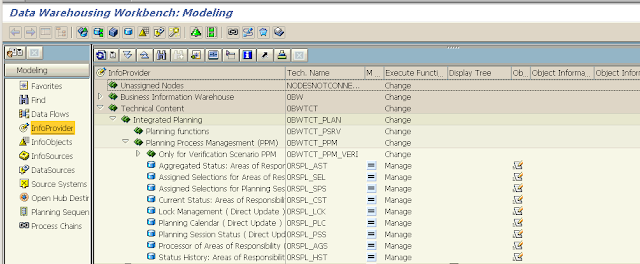

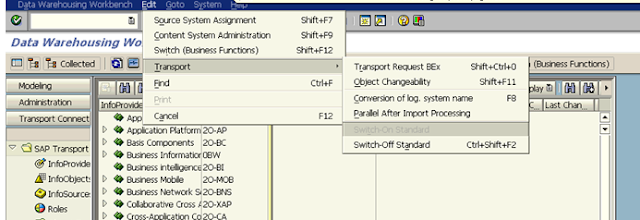
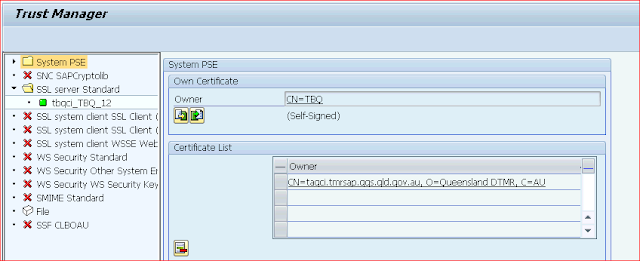
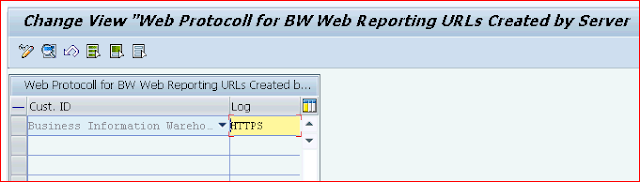
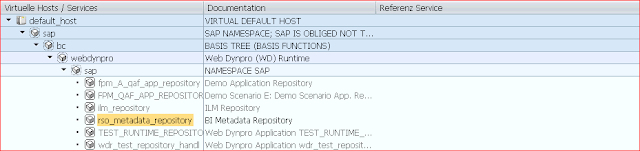





Thanks for sharing this Information. SAP BW Training in Gurgaon
ReplyDelete
DeleteIntelliMindz is the best IT Training in Bangalore with placement, offering 200 and more software courses with 100% Placement Assistance.
SAP
BW Training in Bangalore
Looking for the best SAP HR Training in Bangalore, then don't delay join IntelliMindz SAP HR Training in Bangalore. Join our SAP HR training to get hands-on training and practice in SAP HR Software. Any Queries call @ 9655877677. IntelliMindz is the best IT Training Institute in Bangalore with placement, offering 200 and more software courses with 100% Placement Assistance.
DeleteSAP HR Course in Bangalore
SAP HR Course in Chennai
SAP HR Online Course
Thank you ever so for you article. Really Cool.
ReplyDeleteSAP ABAP online training
SAP ABAP training